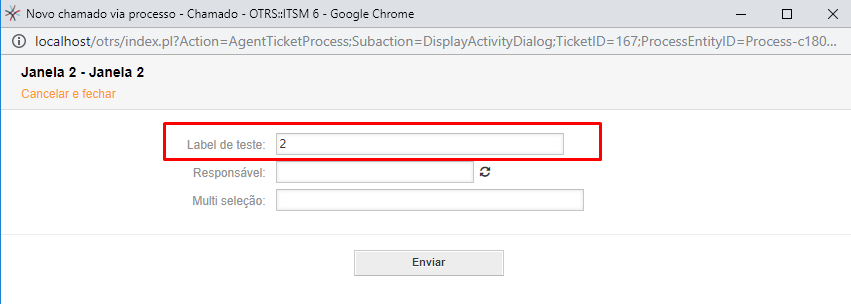InBox CustomTransition
Versão 6.4.7
Data de Criação 26/09/2018
Resources
This module allows you to create a custom transition, which performs a POST request.
Prerequisites
Framework
The following versions of the OTRS framework are supported:
- [6.0.x]
Modules
The following modules are required:
- InBox Core 6.20.7 or superior
Operational system
The following operating systems are required:
- [None]
Third Party Software
The following third-party software is required:
- [None]
Installation
bin/otrs.Console.pl Admin::Package::Install /path/to/InBox\ CustomTransition-6.4.7.opm
Settings
ApiKey, TenantId e EndPoint
Access the administrative settings, in the lower left corner, and go to "Navigation > InBox > CustomTransition > Core".
And provide the parameters.
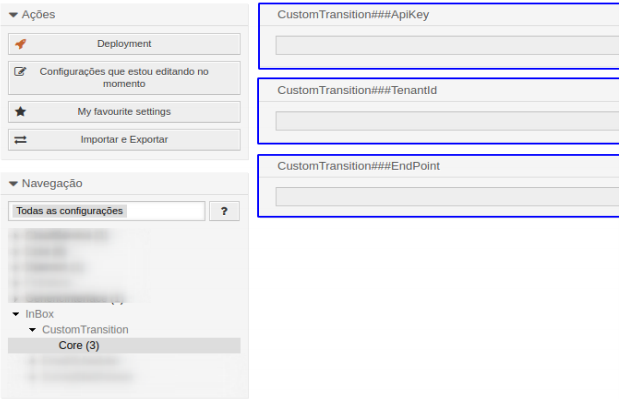
These parameters are mandatory for the POST request to be made successfully, when the transition is executed. They do not necessarily need to be provided in the administrative settings screen. They can also be provided when configuring the transition.
NOTE: If the parameters are configured on the administrative screen, when configuring the transition, the ApiKey, TenantId and EndPoint fields must be blank, and vice versa, that is, if the parameters are provided when configuring the transition, they should be left blank in the administrative settings.
Usage
Configuring the Transition
By double clicking on the transition:
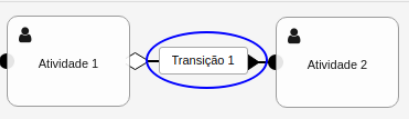
Then click edit to edit the transition actions.
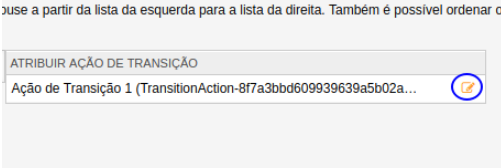
Enter keys and values by clicking on the + symbol

And enter the keys with the following values:
ApiKey = User defined.
CPF = <OTRS_TICKET_DynamicField_CPF_Value>
EndPoint = User defined.
ScriptName = User defined.
TenantId = User defined.
Text = User defined.
Value = <OTRS_TICKET_DynamicField_Valor_Value>
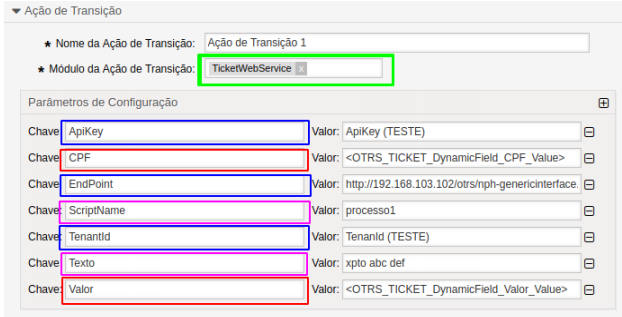
It is extremely important that the module is selected, “TicketWebService”.
The fields in blue must be filled in only if they have not been provided in the administrative settings, as explained above.
The fields in red are obtained by opening the ticket via the process, hence the use of the TAGS on the side.
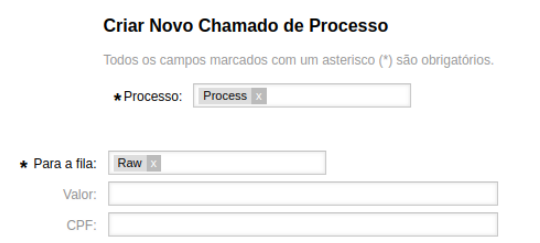
And the fields in pink are only provided in this transition configuration screen.
Configuring the transition that accounts for configuration item classes
To perform a class count of the configuration items related to the ticket, navigate to a transition action and in the 'Transition Action Module' field choose the 'ITSMClassCount' option:

After that, define the name of the dynamic field that will receive the count value in the 'ClassCount' key:
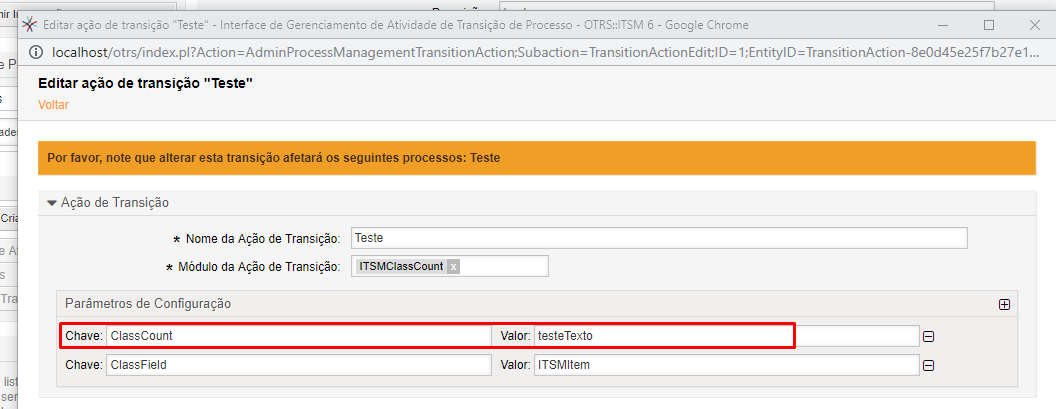
And also define the name of the dynamic field of the ITSMConfigItem type that will have the classes counted in the 'ClassField' key:
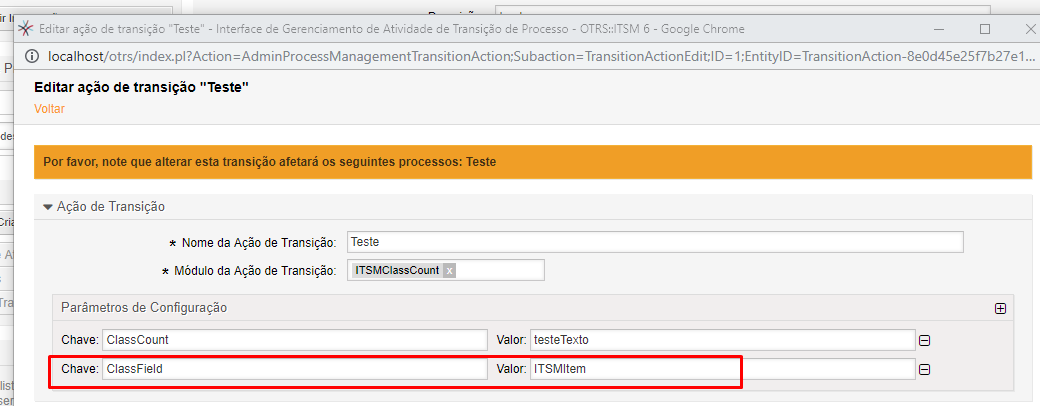
Now choosing configuration items with ITSMConfigItem dynamic field from 2 different classes:
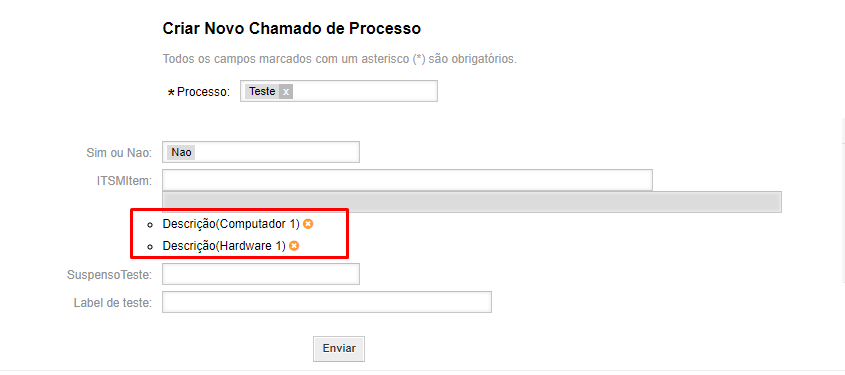
The dynamic field of the call that was chosen in the 'ClassCount' key received the value of the number of classes: